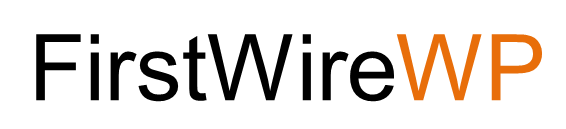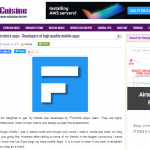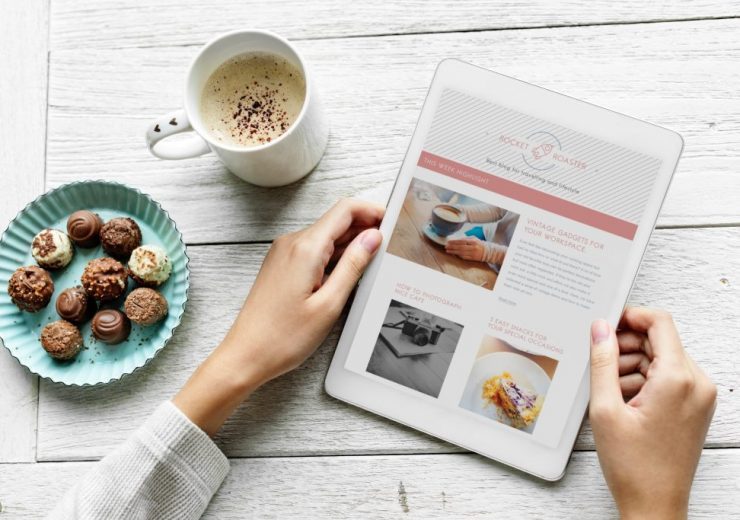25 Common WordPress Errors And How To Fix Them Easily

If you name the market leaders among the Content Management Systems (CMS), WordPress occupies the foremost position, accounting for over 30 percent of the world’s websites.
It’s also one among the favorites of the business owners and website developers due to its easy-peasy usage and straightforward customization.
But if you are not an expert WordPress developer and try your hands on it, you might come across some mild or grave WordPress errors which hinder the running of your website.
Do not panic if you ever come across such a thing. There are chances that what has startled you today might have been stumbled upon by someone else too in the past.
And the good news is, you can easily get a great fix to almost any WordPress Error that you commit due to its vast online community that is always ready to assist you.
Here is a list of some of the most frequent WordPress website errors that people come across, with their easiest fixes:
- 502 Bad Gateway Errors
WordPress’ ‘502 Bad gateway’ error can be caused due to many reasons such as:
- A server taking too long to process a user’s request
- Attack of immense website traffic
- Ineffectively coded WordPress plugin or theme
And to fix this common error you just take any or some of the measures:
- Reload the website
- Update WordPress theme or Plugin
- Clear The Cache
- Find Errors in hosting server
- 503 Service Unavailable Error
This kind of error is normally caused due to a non-responsive PHP script. Sometimes, either WordPress theme, a plugin or a custom code snippet could be unresponsive, leading to a 503 error on your website.
Besides, an extreme load on the server could also lead to this error.
Though it gets fixed on its own after just a few minutes, you may need to troubleshoot your website and fix it.
- 504 Gateway Timeout Error
When you request something to your server and it does not connect with the upstream server after being processed through a firewall or a proxy, it generally causes a 504 error.
This error can appear in a number of forms such as HTTP 504, Gateway Timeout 504 error, or simply 504 error.
And to fix it, here are some steps that you can follow:
- Reload your website
- Turn off the VPN
- Turn Off The Firewall
- Disable The Network Proxy
- Change The DNS Servers
- 403 Forbidden Error
The ‘403 Forbidden Error’ in WordPress is caused when the server does not allow you to access a specific page and generally displays some message such as:
403 Forbidden – You don’t have permission to access ‘/’ on this server
To correct the error 403, you need to check the file permissions and resolve any incorrect file permissions, correct badly coded security plugins and check the server configurations as well.
- 404 Error
Error 404 is the most common error you would encounter on a WordPress website. And the most common cause which leads to this error is permalink setting issues.
To resolve this, you need to reconfigure the permalink settings or update the rewrite rules.
- Error 413- Request Entity Too Large
If you upload too large files in the media library, some theme or plugin files for which your server is not configured appropriately, it would stop you in the process. Besides, it displays Error 413, stating that the requested entity is too large to be uploaded.
To resolve the trouble, you may need to:
- Increase the file upload size limit from the Functions File
- Increase the file upload size limit from .htaccess File
- Upload your file manually via FTP
- Error 429- Too Many Requests
This error is more of a preventive measure to protect the server. It is caused when either a user, a bot or a script makes lots of requests to the server.
And if you do not configure it properly, it may prevent the APIs and the search engines from crawling the website.
However, there’s an easy fix to this. You just need to find the code, service, or plugin which might be misbehaving and correct the same.
- Password Reset Key Error
Due to the password reset key error, the login page of your website would keep refreshing and it does not allow saving the password reset key.
The error is caused due to low WordPress hosting account disc space and to fix it, just delete some non-required files from the website.
- Missing A Temporary Folder Error
This kind of error is often caused when WordPress fails to access the folder where PHP stores the temporary files. And this may also lead to hurdles in uploading the media, plugins, and installing the theme etc.
And there’s an easy fix to this. Just define a temporary WordPress folder for the use or you can also ask the WordPress hosting provider to fix it.
- WordPress Syntax Error
When you add a code snippet into your WordPress and happen to miss anything, it often leads to PHP parse error or a syntax error and may execute a statement on the website such as:
Parse error- syntax error, unexpected end in /public_html/site1/wp-content/themes
The error message generally indicates something unexpected which is found in the code. And to fix it, you need to correct the syntax, some missing bracket, or remove an unexpected character from the code.
- WordPress Internal Server Error:
The internal server error, also known as ‘500 Internal Server Error’ is caused due to some server troubles which the server is not able to detect. Confusing right?
Well, while you do not know the exact pathway to follow to get rid of the error, here are some solutions to which you could offer a shot:
- Check the .htaccess file which could be corrupted
- Increase the memory limit in PHP
- Deactivate all the plugins
- Re-upload the core files
- Get help from your website hosting provider
- WordPress Secure Connection Error:
You get an ‘update management system’ with the WordPress which ensures checking the updates on WordPress.org. While your website lacks a connection with the WordPress.org website due to any reasons, it can lead to a secure connection error.
To tackle this trouble, you may need to check a number of other issues such as:
- Hosting and server issues
- Localhost Secure Connection error
- WordPress Login Page Redirect or Refresh Issues:
If you try to login the WordPress dashboard and it gets redirected back to the same page, your website is certainly facing an issue.
To resolve this, here are some of the steps that can be followed:
- Clear the cookies which can resolve the login troubles
- Change your theme back to default
- Deactivate all the plugins
- Update your site’s URL
- Delete the .htaccess File
- WordPress ‘Another Update In Process’ Error
If you initiate an update when another one is already in process, you would see an error. Due to this, WordPress sets up and update lock option which usually disappears after a little while.
However, you can fix the issue manually too by using a plugin or using phpMyAdmin which directly runs a query in the WordPress database.
- WordPress ‘Error Establishing Database Connection’
As obvious, your website is not able to establish a connection with the database and this is normally caused due to:
- A user modifying the database credentials
- Unresponsive database server
- Corrupted database
As a solution, you can check issues with the WP-Config file or check your Web Host for errors.
- WordPress ‘Memory Exhausted’ Error
The error is caused when the allocated memory size is exhausted due to a WordPress plugin or a script.
Due to this, it may display an error code such as:
Fatal error: Allowed memory size of 33554432 bytes exhausted (tried to allocate 2348617 bytes) in /home4/xxx/public_html/wp-includes/plugin.php
However, you do not need to worry about this. Just increase the PHP Memory limit in WordPress and your website would start working as good as it did previously.
- Missing Buttons and White Text Errors
If you find some buttons from the WordPress visual editor missing and there shows only blank white spaces, this can be caused when the concatenated JavaScript stops working or missing TinyMCE files.
This normally one of the minor errors and could be fixed either by clearing the browser cache, replacing TinyMCE Scripts, fixing the wp-config.
- WordPress ‘Locked Out Of Admin Panel’ Error
You may get locked out of the admin panel when:
- You forget your password and also forget the access to the recovery mail
- A code or plugin tries to make some change in the admin section
- Your website gets hacked
- Image Upload Errors in WordPress:
If all the images in your website have gone missing and you just see a broken image placeholder, this is normally due to inappropriate directory and file upload permission while installing the WordPress.
So was your site working fine enough previously and encountered the trouble suddenly?
This could be a case when your hosting provider updates the same and this leads to a change in file permissions.
Besides, if your website is on a shared hosting and a user installs some unreliable plugin or theme, the script can always cause a change in file permission.
- WordPress ‘Mail Not Sending’ Error
This kind of error is usually caused when your WordPress website uses shared hosting and the hosting providers either disable or limit the email sending functionality to prevent any kind of server abuse.
In case you experience any such things, you can use the SMTP (Simple Mail Transfer Protocol) to send your emails.
While there are hordes of SMTP available to assist you, Gmail and MailGun are the most preferred and highly reliable ones.
- RSS Feed Error In WordPress
RSS feed errors are mostly caused due to a poor RSS format, including a missing line break or an extra tab which breaks the RSS feed and displays the error in a specific format.
And again, you can either fix the WordPress RSS feed errors with the help of plugins or by the manual method.
- Content Error In WordPress
Content errors may be myriad in types and are mostly caused due to improper HTTPs/SSL settings on the WordPress website.
And while the content errors do not affect the functionality of the website, they may affect the user experience or SEO efforts towards it.
To resolve the content errors, get to know the resources which load insecurely and ensure to get their URLs fixed. There are a number of plugins available for this or this can also be done manually.
- ‘Failed To Open Stream’ WordPress Error
If the WordPress is not able to load some file declared in the website code, it normally comes up with ‘Failed to Open Stream’ WordPress error.
Due to this, either the website keeps on loading without any message or displays some message of grave error on the screen.
This kind of error occurs due to reasons such as the non-existence of any such file or directory, failed operation, or denied permission etc.
- WordPress ‘Fails To Stay Logged In Error’:
In order to validate a session of login, WordPress normally sets some WordPress URL cookie in your browser settings. And if you access the WordPress from some distinct URL, It would fail to authenticate the session.
The simplest of fixes to this very common trouble is to ensure having a similar URL in the WordPress Address fields and your Site Address.
In other words, you either choose a URL with or without ‘www’ in both the fields.
- Facebook Issues On WordPress
Facebook may not be able to guess the correct thumbnail image and there could be a number of reasons to this.
For instance, when there are lots of images with the og:image tag where all the other images are larger than your featured image.
To fix such an issue, you can perform any of the following actions:
- Upload the thumbnail image manually
- Inform Facebook explicitly to use your chosen thumbnail
- Use the Facebook Debug Tool
Besides all these, there could be some other minor WordPress issues too. If you too face any of these or some others, let us know about how these were resolved and the methods you used.
Your queries and feedbacks are always welcome on our website.