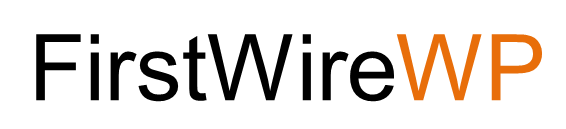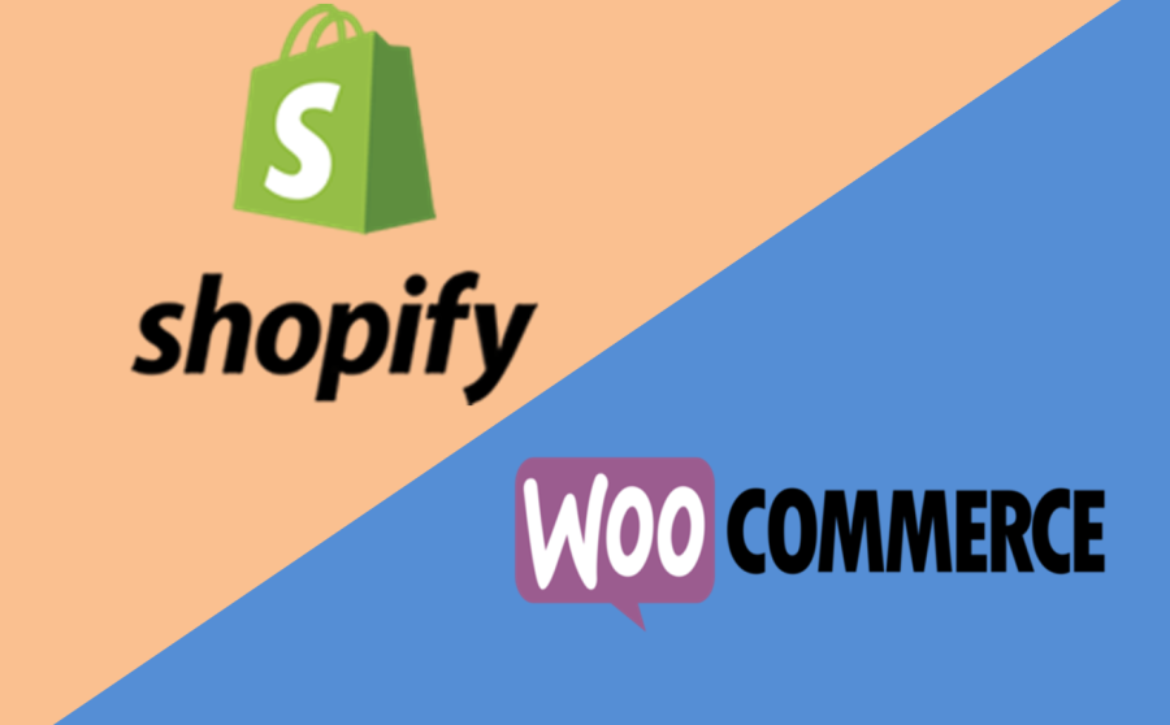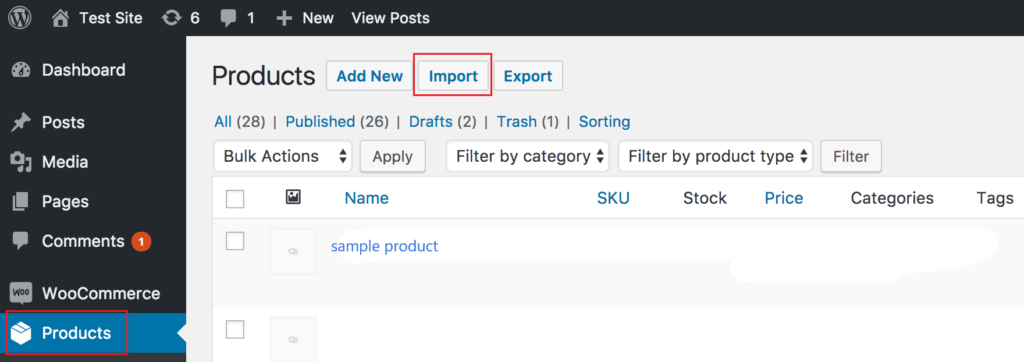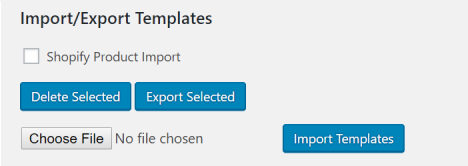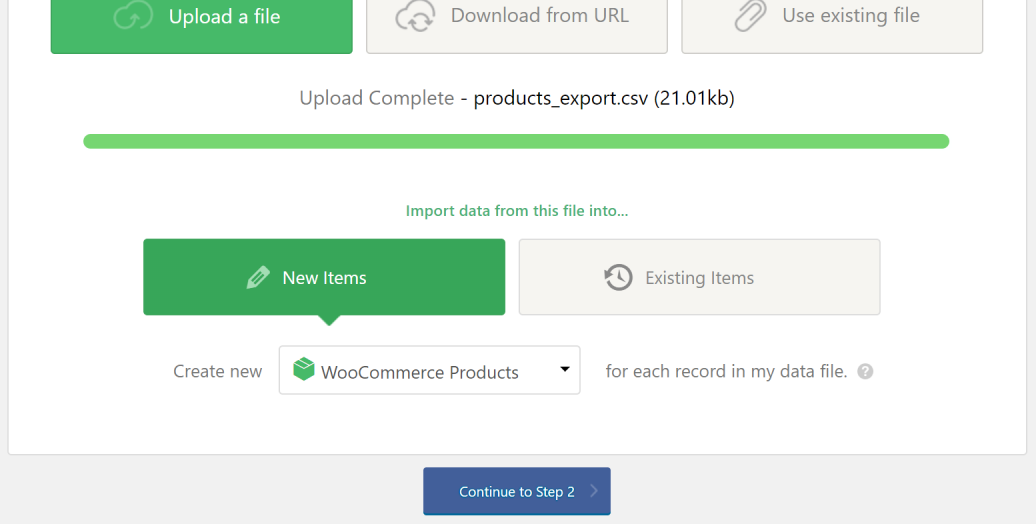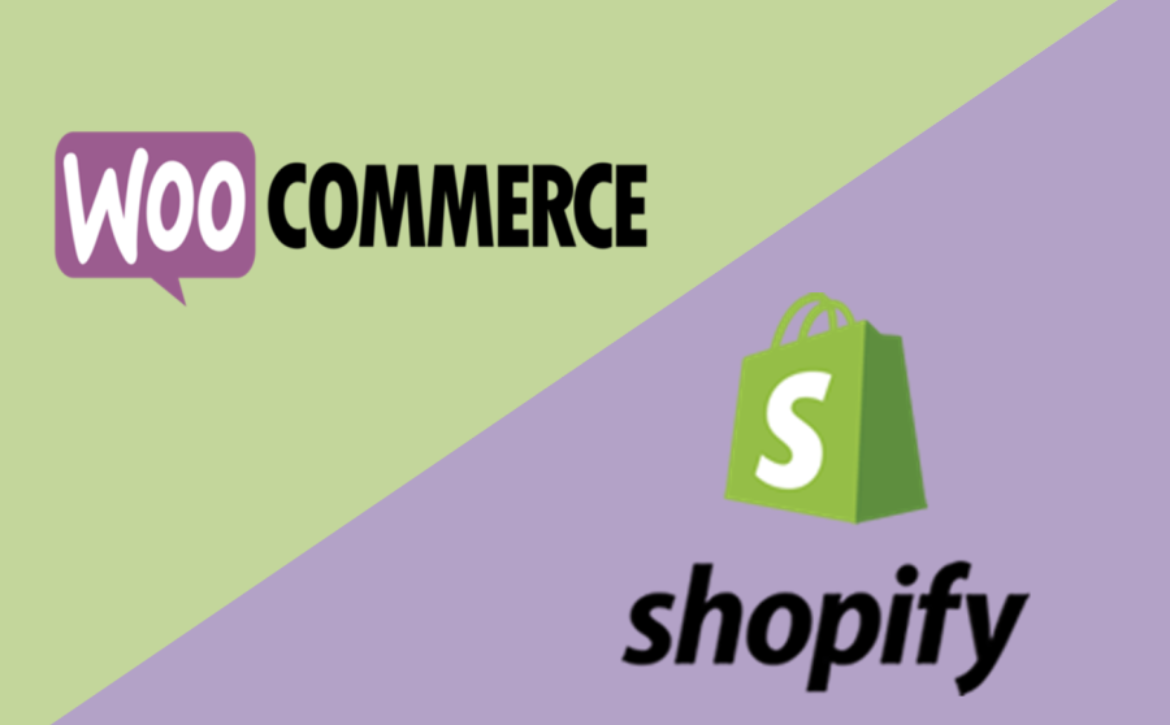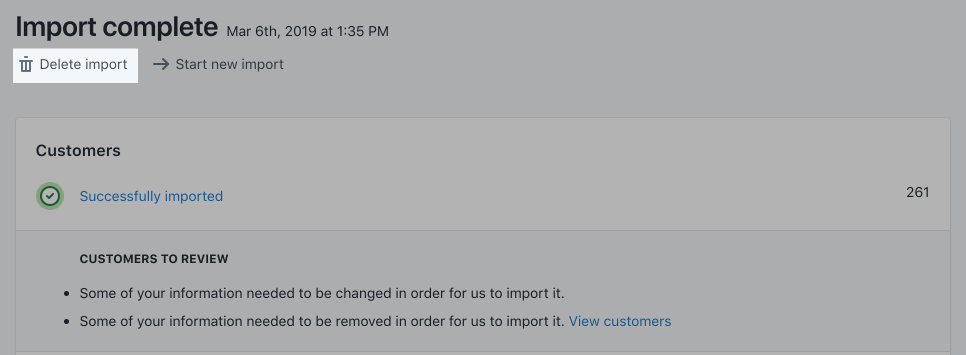How to Migrate Magento to WooCommerce
Magento and WordPress both provide the e-Commerce platform for your website. There are many similarities between them such as they both provide a very good structure for SEO, they both have strong online community where you can get help to your problem. Large range of themes to choose from, and on the top, they both follow an open source php, mysql based systems which can be customized as per your requirements.
Magento is purely an E-Commerce system (it was first built on top a PHP framework called “Zend Framework”). It has all required features and functionalities to run a full-fledged complex e-commerce store.
You can setup multiple local stores on Magento, you can charge customers in multiple currencies, you can customize it further as per your requirements.
However the codebase and backend system of Magento is not very intuitive and it needs special skills to to maintain and customize Magento.
WooCommerce is hosted inside the WordPress system, which is a content management system and open-source blogging platform. It allows you to add functionality to your websites by adding plugins.
If you want an e-Commerce website using WordPress, then you may install any e-Commerce plugin such as WooCommerce, WP eCommerce, Easy Digital Download, etc. Out of them, WooCommerce is the most popular and flexible.
One good thing about WooCommerce is that it is easy to maintain and customize and there are tons of free plugins to take care of various needs. If you are looking for a lightweight simple e-commerce site then WooCommerce could be a good solution.
If you are running on Magento site and feel it is too heavy to maintain and customize while you just want to run a simple e-commerce store then you can migrate to WooCommerce.
Following are the steps to migrate to WooCommerce.
Pre Migration Steps
You decided to move your site from Magento to WordPress, but before the migration process, you need to follow these steps to run this process smoothly:
- Install WordPress: We are supposing that you already purchased the hosting if not then first step is to purchase the hosting. WordPress hosting is widely available with a great range of options from inexpensive to specialized managed hosting. To know more about managed hosting, check out this post.
- Install WooCommerce: Now the next step is to install the WooCommerce plugin on your site. There are many other plugins available for e-Commerce such as WP eCommerce, Easy Digital Downloads, etc, but we will talk about WooCommerce.
- Install Plugin to Migrate Site: There are many plugins available for migration of the site from Magento to WordPress(WooCommerce) such as Cart2Cart, FG Magento to WooCommerce, etc
Manual Migration
This is the simple method of migrating the site from Magento to WordPress is to use the .csv file for the migration purpose. To apply this method, you need to make a .csv file of the products, customers, orders available on your Magento store and then import the .csv file to WordPress(WooCommerce).
The steps for semi-automated migration are as follows:
Step 1: Purchase the WooCommerce Import Suite
After installing the WooCommerce on your WordPress website, you need to purchase the import suite of the WooCommerce in order to import the .csv files. To purchase it you can follow the steps below :
- Go to WooCommerce > Extension
- Then choose Import/Export
- Choose the suite which you want
- You will be redirected to WooCommerce official site, here you can proceed with the payment
Step 2: Create .CSV file from Magento
Now you have to create the .csv file of the data which you want to migrate, for eg. products, orders, customers, etc. In order to make a .csv file of the data which you want to migrate follow these simple steps :
- Login to Magento administrator area
- Go to System > Import/Export > Export
- In the Export, section choose the entity you want to export and Export File Format as “CSV”
- Include or exclude the data to be exported in the Entity Attributes section
- Finally, click the continue button
Step 3: Import the CSV file to WordPress
Importing product to WooCommerce is very easy and very less time taking. All you need to do is, follow the simple steps below :
- Go to WooCommerce > CSV Import Suite
- Click the Import Products button
- Select Choose File and then upload the .csv which you need to import
- Finally, click upload file and import
- Check the map fields before completing the import
Semi-Automated Migration
Use one of these plugins
In order to migrate e-Commerce site from one platform to another platform, you need to migrate products, images, categories, customers, orders, etc.
Step 1: Install and Configure the Plugin
Step 2: Test the Database Connection
Step 3: Import the Data
Fill all the details required. The settings are set to default, you may change them as per your needs. You can check the details about the options by clicking the help button on the plugin page and then choosing ‘options’.
Once you fill all the required settings, you may click on the button “Start/Resume the import” and start the process of migration.
It may take time depending upon the size of your Magento site i.e. the number of products, number of images, etc.
Step 4: Check the New Site
Before migration:
- Back up information from your store;
- Inform the customers and suppliers about your plans;
- Choose the best time for migration — analyze when the visitor’s traffic is the lowest.
And after the transfer you need to:
- Don’t forget to set up 301 redirect, create a custom 404 page and generate a sitemap.
- Then ask the customer to recover their passwords;
- Make sure all the data migrated and test your brand new store.
Magento and WooCommerce are both professional e-commerce solutions and both have their pros and cons. There was a time when Magento was the best e-commerce solution on the market, but WooCommerce came on the scene in 2011 and has since proved to be a better option for many businesses.
In general, Magento is still best for large enterprises or groups of online stores. If you currently have an outdated Magento site, this is the perfect time to see which e-commerce solution is best for you. It may be more cost-effective to migrate your data from Magento into a new WooCommerce site as it’s remarkably easy to use.
This post first appeared on our E-Commerce Business site at https://commercecodes.com/how-to-migrate-magento-to-woocommerce