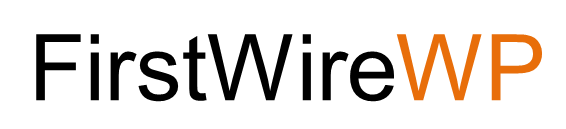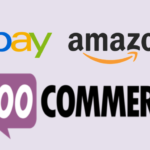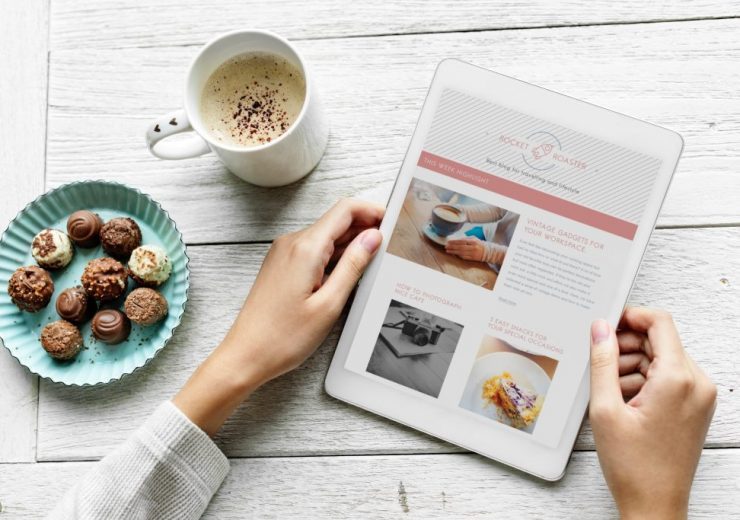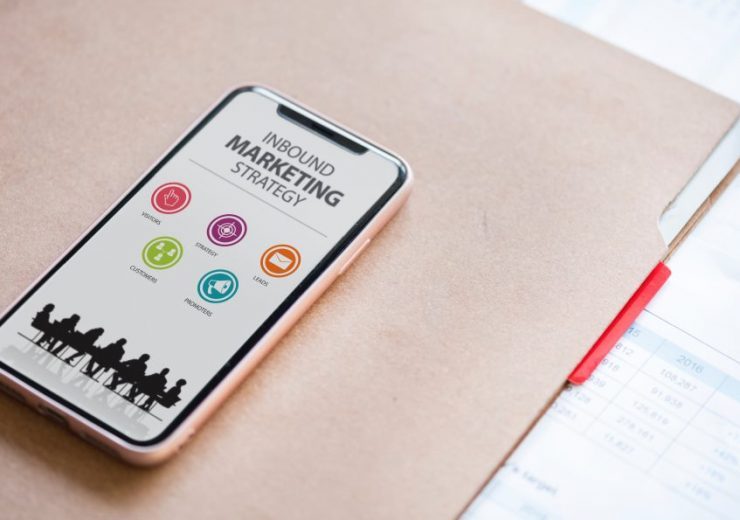How to Integrate WooCommerce with Pinterest and Google Shopping
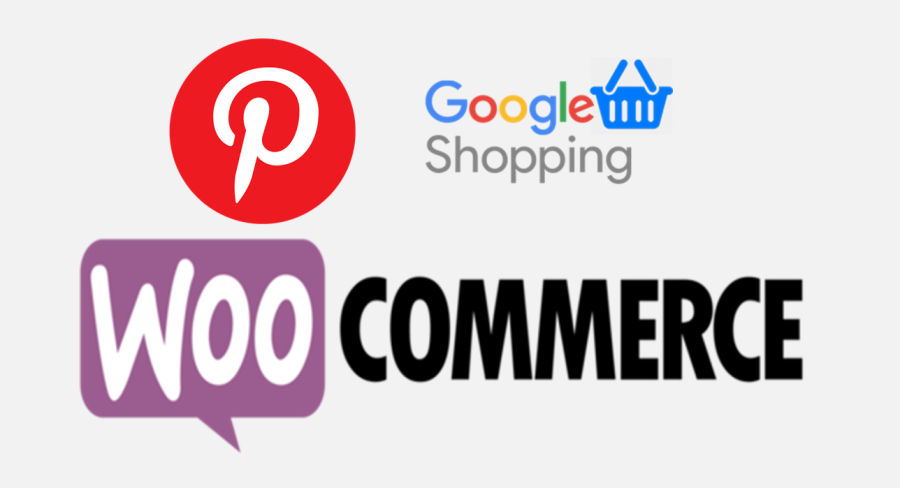
Google Shopping ads are the product thumbnails, which one can easily spot at the top of the search results page. These ads are a visual, dynamic way to attract online shoppers to your store right from Google. And even if when you’re selling through WooCommerce, you can show your products at the most eye-catching place of the Search Results Page. To run these Google Shopping ads, one requires a feed of the products to be shared with Google. This is optimized through extensions, like WooCommerce Google Product Feed, specifically created to achieve uninterrupted access and easy usage for achieving high sales and conversions.
Integrating WooCommerce with Google Shopping
To start with, create an accurate feed of product information for setting up Shopping Ads. These feed gets synced to a Google Merchant Center account. Feeds are supported in two formats: plain text (.txt) and Extensible Markup Language, or XML (.xml). Hence, there are two methods to create your feed file:
- Manual: With a Google Sheet registered in your Merchant Center account, or a .txt file exported from any spreadsheet editor
- Automatic: With purpose-built WooCommerce extension that automatically creates and syncs a feed to Google
When it comes to extensions to create a feed, there are a couple of options available on the web. WooCommerce has its own extension, the WooCommerce Google Product Feed coming from the official WooCommerce.com marketplace. This extension proposes a solid choice as it includes email support as well as multiple feeds including Google, Bing, and Google Product reviews. It lets you choose what fields to include and the end result is a fully-automated feed containing all your product information and variations in the correct format for Google. You can also:
- Add any extra data fields, as you wish, for your particular products and variations.
- Set up information at a category level to apply to products in a specific category.
- Set storewide defaults that apply to all products.
Here are the five steps to go from zero to running Google Shopping ads for your WooCommerce products:
- Purchase and activate the WooCommerce Google Product Feed
- Go to wp/admin → WooCommerce → Settings → Product Feed and select the product data attributes you want for your feed
- Sign up for a free Google Merchant Center account. Follow the steps, which include pasting some code to your store’s theme file to verify your URL.
- Set up and fetch your feed. Add the unique feed URL from the Product Feed screen in wp-admin to your Google account. It’ll look something like http://www.example.com/?woocommerce_gpf=google.
- Link your Google Merchant Center account to your Adwords account, and start advertising.
There are numerous options available online for Google Shopping for WooCommerce Stores. But as the E-Commerce giant presents the alternative on its own association, it has several advantages over other boasted plugins or extensions on the Internet. These are:
- Choosing from an extensive list of supported fields to add to feed, providing the richest possible data to Google
- Easy mapping of existing product data onto Google’s required fields from WooCommerce taxonomies, attributes or product fields
- Capturing data required by Google which is not normally held in WooCommerce, but using the plugin’s additional data entry fields
- Setting up global store-wide defaults or per-category defaults for fields
- Providing product-specific information against products or individual variations if required
- Real-time feed shows the latest information for your products
- Full support for WooCommerce’s importer and REST API for bulk importing data
- Integrates with common WooCommerce extensions
- Extensive documentation covering setup and customization
- Rich set of WordPress filters and actions allowing flexible customization if necessary
Conclusion
This plugin allows WooCommerce owners to sync and submit the store product data to Google shopping feeds along with several other side benefits. Google Shopping Ads provide advertisers with an avenue that cannot be easily ignored. Hence any WooCommmerce store owner can benefit greatly from Google Shopping Ads as well.
How to integrate Pinterest with WooCommerce Store?
Pinterest has emerged as one of the most effective social media platforms in terms of average order value (beating Facebook). Pinterest can be a great fit for stores that sell physical goods, as it showcases the product images, as well as there are several ways to use Pinterest for WooCommerce Stores. Using the Pinterest for WooCommerce integration to connect store with 250 million monthly active users for ideas, inspiration and branding is remarkable, out-of-the-box strategy for product promotions and sales.
Features of the WooCommerce’s Extension for Pinterest:
- A secure connection between WooCommerce and Pinterest.
- List your entire WooCommerce product catalog on Pinterest in minutes.
- Add new products automatically to your Pinterest boards.
- Open Graph markup enhances your product images and makes them stand out.
- Visitors can save your product images to their Pinterest boards.
- Every Pin contains a direct link to the product on your website.
- Manage all your Pins in one place and sync images, pricing, and product details in real-time.
- Use the Pinterest tag to track conversions.
There are two ways to integrate Pinterest with you WooCommerce Store. You can go from WordPress to Pinterest, implementing integrations that help your WordPress content get shared more often and more prominently on Pinterest. The tactics which will be highly accessible with this method of conjunction are:
- Pin-it buttons
- Follow buttons
- Custom share images for Pinterest
Also, apart from the above-mentioned process, you can go the other way and bring Pinterest content onto your WordPress by embedding specific Pinterest boards’ feeds on your WordPress site. This is done through user-friendly plugins in conjunction with complex codes that you can use to implement many of the same things without the need for a plugin.
1. Adding a Single Pinterest Pin-it Button
Once you install and activate the plugin, go to the new Pinterest PinIt Button option in your WordPress dashboard. At the top, choose whether or not to show the individual Pin-it button on posts or pages.
If you want to show a Pin-it button whenever a user hovers over an image, In the Pinterest PinIt Button settings, scroll down and make sure to turn on the option for Show Pin It Button On Image Hover also configuring the size and color of the button.
Then, save your changes to activate the Pinterest Pin-it button features.
- How to Add a Pinterest Follow Me Button to WooCommerce
If you just want to add a simple button that lets your visitors follow you on Pinterest, visit the normal widgets area by going to Appearance → Widgets and configuring the options given in the panel.
- 3. How to Embed a Pinterest Board in WordPress
Adding a Pinterest board to a WordPress site is super easy. All one needs to do is embed a Pinterest board directly to your WordPress page without the use of a plugin.
- Go to the board on Pinterest which you want to embed.
- Click on the dots and go to ‘Make A Widget’.
- Copy the code provided to your clipboard.
- To add a Widget, go to Appearance -> Widget. Add a text widget to the appropriate widget area and paste the code into the text widget. Save the changes to make it live on your WordPress site.
Conclusion
This plugin allows WooCommerce owners to sync Pinterest features onto their websites, calibrating them with accelerated sales and traction from the Pinterest audience. They can be optimized onto blog sites where owners can leverage them as widgets, utilizing them for increased traffic and providing the clientele with immersive user experience.
This post first appeared on our E-Commerce Services Website at https://commercecodes.com/how-to-integrate-woocommerce-with-pinterest-and-google-shopping